Holds
Introduction
In order to place a hold on an OdiloTK library item, patrons must first be logged in.
This feature comes in handy when all the copies of a desired item are already checked out by other users.
After placing a hold, patrons are automatically added to a waiting list, and they will be notified as soon as the item is available for lending.
Placing a hold
To place a hold on an item:
- Perform a search to find the desired titles.
- On the search Results page, you will see a list of all the items that meet the search criteria.
- Select your desired title by clicking on the title.
- From the item details page, if the title is not currently available, you will see the item availability status on the right panel as follows: Available "0" (representing the number of available copies).
- Click on Place Hold.
- You will be automatically redirected to Holds page, where you can check the status of the holds you just placed. From here you can also cancel your holds and see your notification alerts for your holds.
- When the item has been returned and it is now available, you will receive an email with instructions to proceed to checkout.
Note: Click on “Automatically fill all holds” is you wish to
accept holds automatically due to have the available hold in
your checked out item section.
In this case, you will also receive an email indicating that
the available hold is already in your checked out items
section to start enjoy the reading.
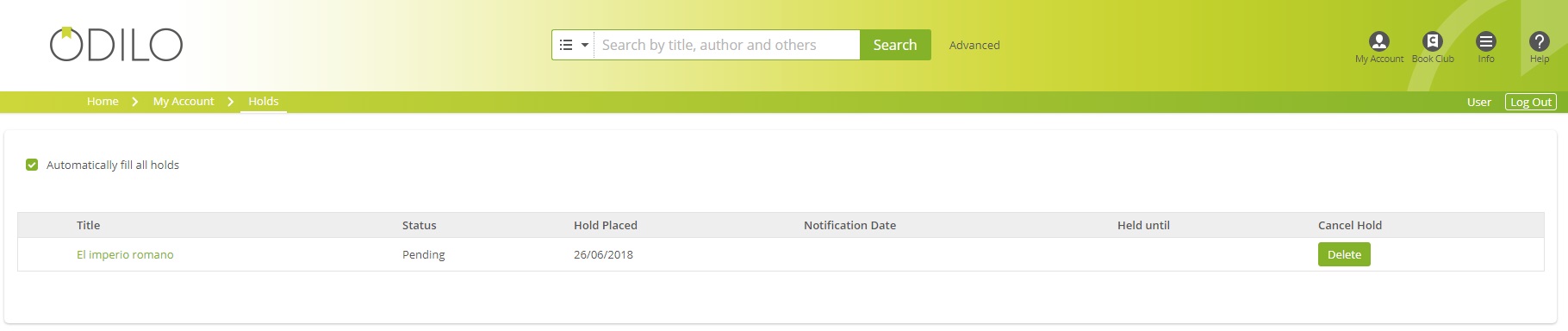
Cancel a hold
In order to cancel a hold on an OdiloTK library item, patrons must first be logged in.
Login to your account and follow these steps:
- Go to User's area > Holds.
- Navigate to the Cancel Hold column, and click on delete in the right column.
