Checkouts
BORROWING EBOOKS USING ADOBE DIGITAL EDITIONS
User must be logged in to borrow an eBook.
Follow these steps to search, browse and borrow a title or titles:
- Perform a keyword search or browse through the carousels for the desired title.
- Click on the title to access the item details page, where the available copies and borrowing options will be displayed.
- Click on the Borrow button to borrow the title. You will be redirected to your Checked out items page. Selecting the "Download Adobe eBook" option will open the book with the Adobe Digital Editions preinstalled program and will allow you to read the selected book.
Checkout via Streaming
The user needs to log in the platform with his/ her credentials.
After login, these are the steps to follow:
- Perform a search to find the desired resource.
- Once the desired item has been found, you must select it in order to borrow it. On the item details page, you can see the amount of available copies, the lending model and the days you can have it checked out.
- Click on Borrow.
- After clicking on Borrow, the book will show on Checked out items section. Click on Display (in your browser) to start reading online on our application Nubereader.

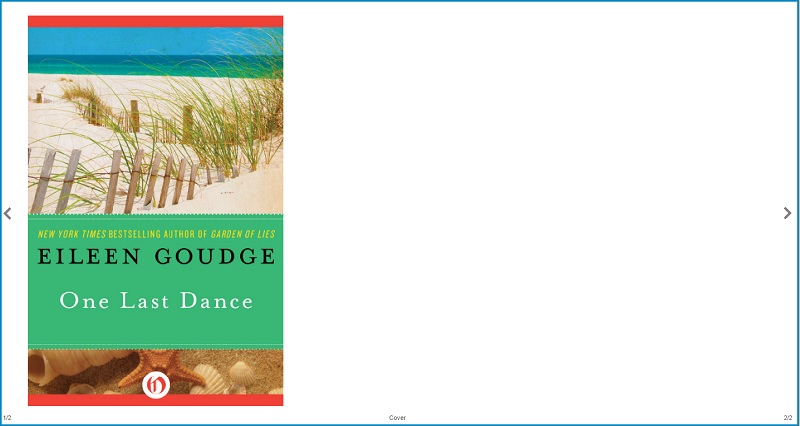
Audio, video and other formats checkouts
First of all, the user needs to be loged in the platform. After login, the steps to follow are:
- Search the desired resource and click on its name to access the item detail page.
- Click on Borrow.
- The resource can be played from user's area > Checked out Items.
Note: Keep in mind that you have 5 days to enjoy your checked out eBook . After these days, you can buy it.
If you wish to buy the item, find the book on the digital library, access its item details page, and click on Buy. A pop-up window will show, directing you to Amazon, where you can buy it.
Developed by Odilo. All rights reserved.
